While the official lifespan of a laptop is around five years, Macbooks have been known to last for many more. They’re sturdy laptops that can take a lot of use, and that’s why many people invest in these expensive devices.
However, that doesn’t mean they don’t need some care and maintenance to run their best.
The Mac spinning wheel is a sign you’re having loading issues. However, before you ever see this, you can do your best to prevent it from happening. Here’s how.
- Keep Your Storage Low
Keeping your storage low is one of the best ways to avoid the Macbook loading wheel. If your laptop is overloaded with files, you may discover that it gets slower and slower and as the storage nears its limit, you may see the dreaded Macbook spinning wheel.
Make sure you’re consistently clearing out files you don’t need. It can be hard to upgrade a Macbook’s storage, so consider getting external storage for your Macbook so you can transfer things there without losing them.
- Run a Repair Program
It’s not just files that take up a lot of room. A lot of forgotten cookies and useless files may accumulate on your Macbook over the years, which can end up being a real issue — even though it doesn’t seem like you have a lot on your computer.
To fix this, you can run a repair program such as Clean My Mac. This will look for files that are definitely not in use by the Mac and delete them, freeing up storage you didn’t even know was being used.
These programs are also handy because they look for viruses and malware. Macbooks have great security, but you never know what’s found its way onto your laptop.
- Don’t Run Too Many Programs
The Macbook rainbow wheel may pop up unexpectedly if you’re running too many programs at once, even if the overall storage usage on your Mac isn’t high. This is particularly common if you’re running programs that take up a lot of energy, such as games or a photo editing program like Adobe Photoshop.
To avoid this, make sure if you’re running a program like this, that you’ve closed everything you don’t need. Take it easy on your Macbook or you’ll find you keep getting a spinning wheel on Mac!
- Be Patient
The best thing you can do for your Macbook is to be patient.
Is it taking a while to open a program or send a big attachment via email? Simply pull your hands away from the keyboard and rest — otherwise, you’ll have to find out how to stop the spinning wheel on a Mac, because that’s definitely what will happen.
If you keep clicking, you’re adding further tasks to the Macbook’s queue and making it more likely to crash because it can’t keep up.
- Download One Thing at a Time
Are you frequently downloading things on your Mac? Try to do them one at a time.
This can be hard because you might not be the most patient when waiting for things to download. However, it’s the best thing you can do because it gives the computer one thing to focus on at a time and means it’s not trying to do a hundred things at once.
It’s good anyway because files download quicker if they aren’t competing with a bunch of other files at the same time!
- Shut Your Laptop Down Frequently
When we want to stop using our laptops, many of us just close the lid and let the computer go into sleep mode.
Doing this every day isn’t actually good for it. Laptops need time to breathe and recharge so even if it’s just once every few days, it’s a good idea to properly shut down your laptop.
If you notice your laptop has become very slow, sometimes it’s an easy fix — just restarting it.
If you haven’t shut your laptop down in a while, it’s time to change that.
- Take Care of the Hardware
The hardware can affect the software, so make sure you’re taking care of that too. If there are issues with the laptop that may be caused by hardware (such as the battery life draining quickly), get them taken care of — as that can really have a knock-on effect.
It’s also often hard to tell if something is a software or hardware issue.
- See a Professional Early
If you’re noticing problems with your Macbook that aren’t solved by freeing up some memory or restarting the laptop, then it might be time to see a professional before the issues get worse and you’re faced with the Mac spinning wheel of doom.
If your laptop is running a little slower but isn’t that old, taking it to a repair shop early is a good call. That way, they can diagnose the problem before the laptop is unusable due to its issues. That’s the last place you want to get to.
Avoid the Dreaded Mac Spinning Wheel
The Mac spinning wheel that everyone hates can often be avoided if you take good care of your laptop.
Free up memory where you can, don’t run too many programs or downloads at once, and let your laptop breathe as much as you can. If you do notice it’s starting to slow down and you can’t fix it, take it to a professional before you’re faced with the rainbow spinning wheel we all hate so much!
For more tech news and other lifestyle advice, check out the rest of our site.